When you wish to charge a booking, open the "Charges &Payments" tab. On the bottom of the page, you can see the credit card info.
Click the name of the cardholder.
To charge a part of the amount you can update the 'amount' field or select to pay only a percentage of the full amount. You can edit the currency type in the currency drop-down menu.
Click 'Charge', confirm if you are sure you want to charge the card and the transaction should go through right away.
Select 'close and update'.
Now under charges and payments you can see the balance due has updated and a payment line has been added with the transaction information.
You can also refund in the system. At the bottom of the 'charges and payments' site, simply click the cardholders name again and select 'refund'. Please notice that the first 24 hours after a card has been charged you can only refund the full amount. After that you can choose to partially refund the charge.
You will se a new payment line added automatically and the balance will update. As simple as that!
Please note that cards will be deleted from a booking 21 days after being charged, in line with GDPR requirements to safeguard guest data.
Instructions for old bookings:
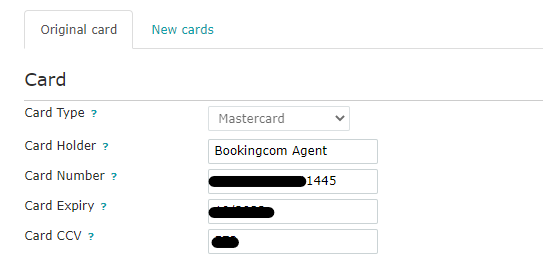
Was this article helpful?
That’s Great!
Thank you for your feedback
Sorry! We couldn't be helpful
Thank you for your feedback
Feedback sent
We appreciate your effort and will try to fix the article