- When you wish to charge a booking open the "Charges & Payments" tab. At the bottom, you can see the cc info.
- Click on the cardholder name and a window will pop up.
- If you have a group booking you can select 'Group' in order to charge the whole group and 'Single' if you want to charge only a single room at a time.
- Under the amount the total is displayed, if you wish to charge less than the total, input it there.
- You can choose the currency type under the currency drop-down menu.
- When you are ready to complete the transaction, press the large "Charge" button.
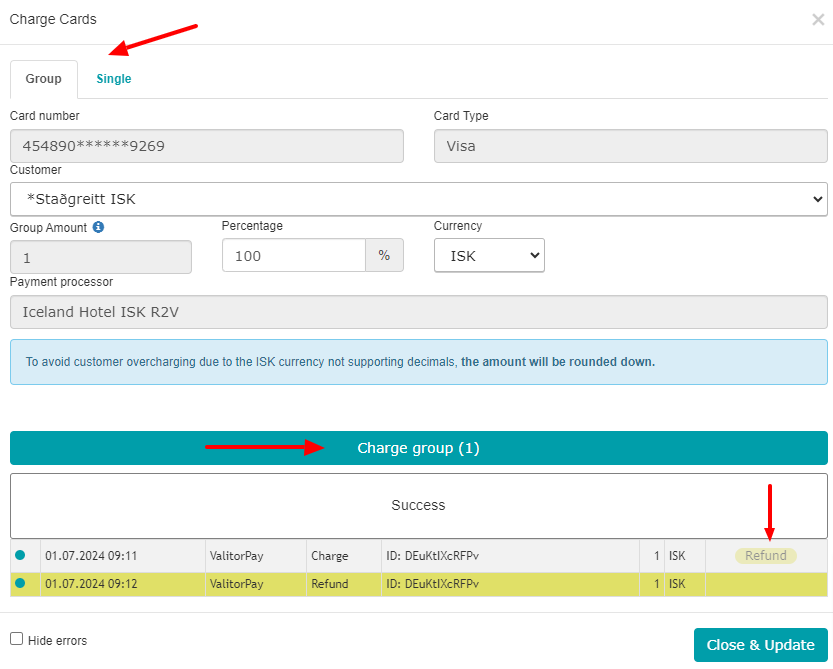
When the transaction has been completed, a Payment ID will be generated and displayed, you can use this to find the transaction with your payment processor.
Also, a refund putton is added, which you can use to perform refunds.
When a refund is performed, a yellow line will be created when the payment has been credited.
If an error occurs, the card owner might have to confirm his identity with 3DS authentication.
Then you need to send a Payment Link. Press HERE for those instructions
Please note that cards will be deleted from a booking 21 days after being charged, in line with GDPR requirements to safeguard guest data.
Please be aware that bookings that were in the system before the paybutton was activated have the CC info under the "Original card" field and need to be manually copy-ed over to "New card" field.

Happy charging!
Was this article helpful?
That’s Great!
Thank you for your feedback
Sorry! We couldn't be helpful
Thank you for your feedback
Feedback sent
We appreciate your effort and will try to fix the article